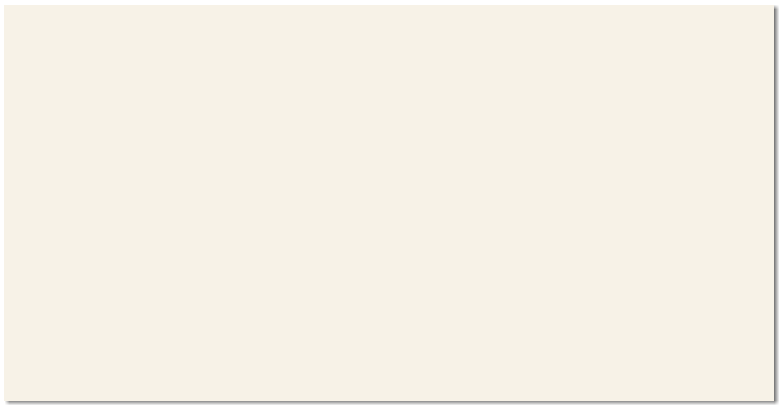


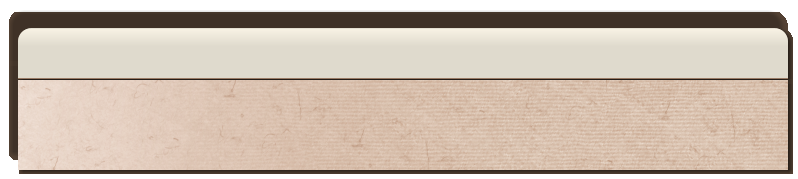





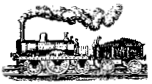

 Note that the package is designed to run on monitors with a resolution of 1024 x 768 (”XGA”) or greater
Loading the CD:
Insert the CD into your CD Drive
If your PC is set to autoload CDs, the Photo Survey index page should automatically load into your browser. If not, do
Start, Run
Type X:\start.htm where X: is the letter of your CD drive. The CD should load into your browser.
Alternatively, use the Windows Explorer to browse to your CD drive, and double-click the file “start.htm”*
Using your browser:
To make best use of available screen space, press F11. This makes the browser’s window fill the screen. To switch back,
press F11 again.
Running the Photo Survey:
Firstly, notice the “Help” option, bottom right. Click this for a full explanation of the various options.
Click the slide icons on the index page to view the page of your choice.
When the page loads, you will be presented with rows of photo thumbnails, also using the slide icons. Hover your mouse
pointer to view captions, then click to load the photo. You can then navigate backwards and forwards by clicking the left or right
side of the photo, or by clicking the arrow keys (top right). Note also the slideshow option (top right).
The slide pages display images to a maximum width of 800 pixels (landscape), or 600 pixels (portrait). Click the bottom of the
image to view it full size (3000 x 2000) in the browser (click to mouse to toggle full size / fit to screen) and click “back” (right
click a blank part of the screen and choose “back”) to return to the slide page. Remember F11 if you can’t get back to the
slideshow!
Note that the package is designed to run on monitors with a resolution of 1024 x 768 (”XGA”) or greater
Loading the CD:
Insert the CD into your CD Drive
If your PC is set to autoload CDs, the Photo Survey index page should automatically load into your browser. If not, do
Start, Run
Type X:\start.htm where X: is the letter of your CD drive. The CD should load into your browser.
Alternatively, use the Windows Explorer to browse to your CD drive, and double-click the file “start.htm”*
Using your browser:
To make best use of available screen space, press F11. This makes the browser’s window fill the screen. To switch back,
press F11 again.
Running the Photo Survey:
Firstly, notice the “Help” option, bottom right. Click this for a full explanation of the various options.
Click the slide icons on the index page to view the page of your choice.
When the page loads, you will be presented with rows of photo thumbnails, also using the slide icons. Hover your mouse
pointer to view captions, then click to load the photo. You can then navigate backwards and forwards by clicking the left or right
side of the photo, or by clicking the arrow keys (top right). Note also the slideshow option (top right).
The slide pages display images to a maximum width of 800 pixels (landscape), or 600 pixels (portrait). Click the bottom of the
image to view it full size (3000 x 2000) in the browser (click to mouse to toggle full size / fit to screen) and click “back” (right
click a blank part of the screen and choose “back”) to return to the slide page. Remember F11 if you can’t get back to the
slideshow!

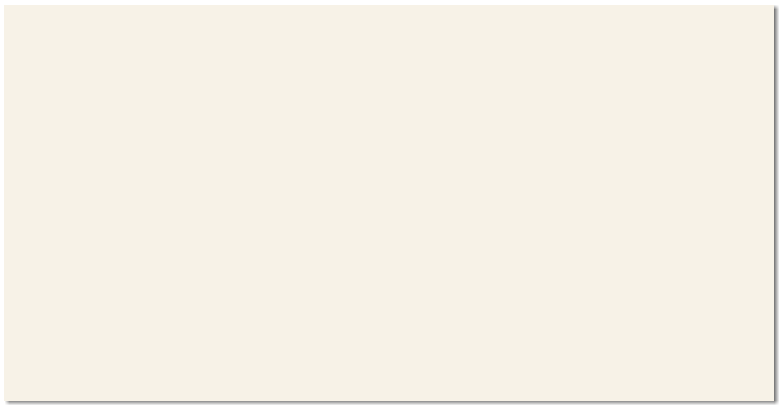


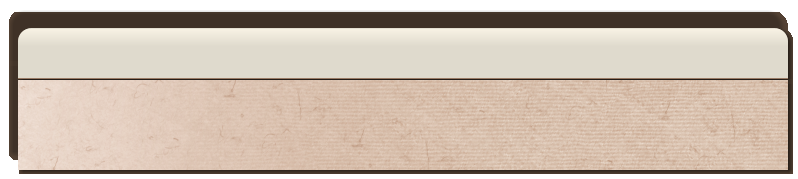





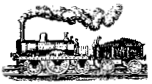

 Note that the package is designed to run on monitors with a resolution of 1024 x 768 (”XGA”) or greater
Loading the CD:
Insert the CD into your CD Drive
If your PC is set to autoload CDs, the Photo Survey index page should automatically load into your browser. If not, do
Start, Run
Type X:\start.htm where X: is the letter of your CD drive. The CD should load into your browser.
Alternatively, use the Windows Explorer to browse to your CD drive, and double-click the file “start.htm”*
Using your browser:
To make best use of available screen space, press F11. This makes the browser’s window fill the screen. To switch back,
press F11 again.
Running the Photo Survey:
Firstly, notice the “Help” option, bottom right. Click this for a full explanation of the various options.
Click the slide icons on the index page to view the page of your choice.
When the page loads, you will be presented with rows of photo thumbnails, also using the slide icons. Hover your mouse
pointer to view captions, then click to load the photo. You can then navigate backwards and forwards by clicking the left or right
side of the photo, or by clicking the arrow keys (top right). Note also the slideshow option (top right).
The slide pages display images to a maximum width of 800 pixels (landscape), or 600 pixels (portrait). Click the bottom of the
image to view it full size (3000 x 2000) in the browser (click to mouse to toggle full size / fit to screen) and click “back” (right
click a blank part of the screen and choose “back”) to return to the slide page. Remember F11 if you can’t get back to the
slideshow!
Note that the package is designed to run on monitors with a resolution of 1024 x 768 (”XGA”) or greater
Loading the CD:
Insert the CD into your CD Drive
If your PC is set to autoload CDs, the Photo Survey index page should automatically load into your browser. If not, do
Start, Run
Type X:\start.htm where X: is the letter of your CD drive. The CD should load into your browser.
Alternatively, use the Windows Explorer to browse to your CD drive, and double-click the file “start.htm”*
Using your browser:
To make best use of available screen space, press F11. This makes the browser’s window fill the screen. To switch back,
press F11 again.
Running the Photo Survey:
Firstly, notice the “Help” option, bottom right. Click this for a full explanation of the various options.
Click the slide icons on the index page to view the page of your choice.
When the page loads, you will be presented with rows of photo thumbnails, also using the slide icons. Hover your mouse
pointer to view captions, then click to load the photo. You can then navigate backwards and forwards by clicking the left or right
side of the photo, or by clicking the arrow keys (top right). Note also the slideshow option (top right).
The slide pages display images to a maximum width of 800 pixels (landscape), or 600 pixels (portrait). Click the bottom of the
image to view it full size (3000 x 2000) in the browser (click to mouse to toggle full size / fit to screen) and click “back” (right
click a blank part of the screen and choose “back”) to return to the slide page. Remember F11 if you can’t get back to the
slideshow!



